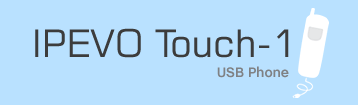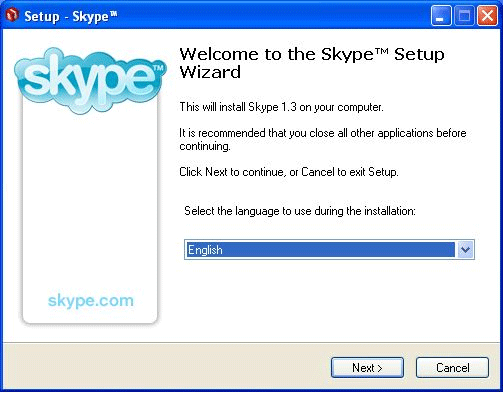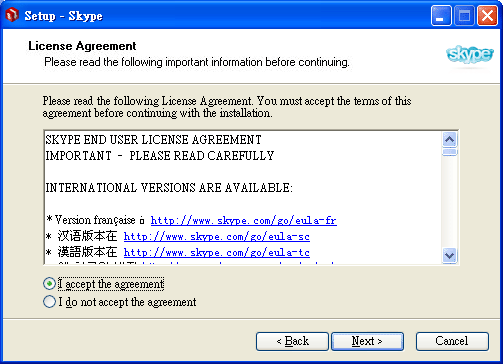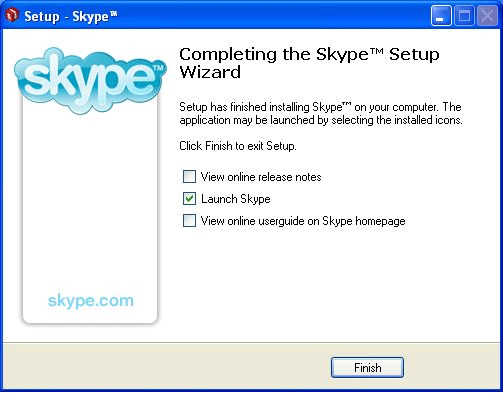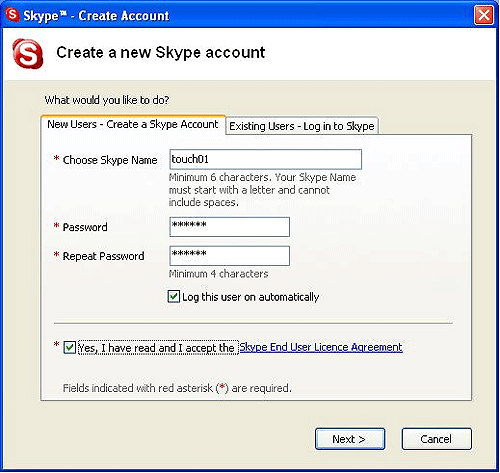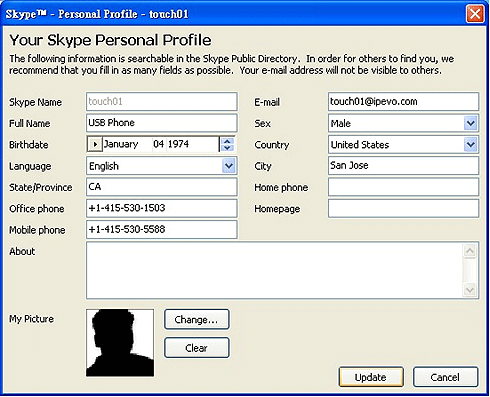| ¡@ |
¡@ |
 |
How
to Install Skype |
| ¡@ |
Please first install Skype included in the CD (or download the newest
version on web http://www.skype.com/download/
). If you have already downloaded or installed version 1.3 or later,
it is not necessary to reinstall.
- Select ¡§Install Skype¡¨

You can download Skype from http://www.skype.com
or find the Skype installation file on the CD (SkypeSetup.exe).
Double click on the SkypeSetup.exe icon will start the setup.
- Select the language you would like to install, then continue
by selecting ¡§Next¡¨
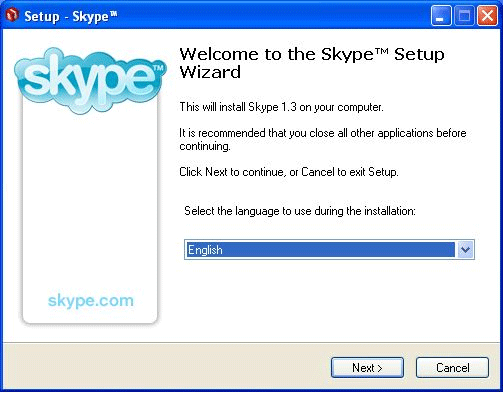
- Please read through Skype End User License Agreement, select
¡§I accept the aggrement¡¨ and select ¡§next¡¨ to continue. The installation
process will start to install Skype into your computer.
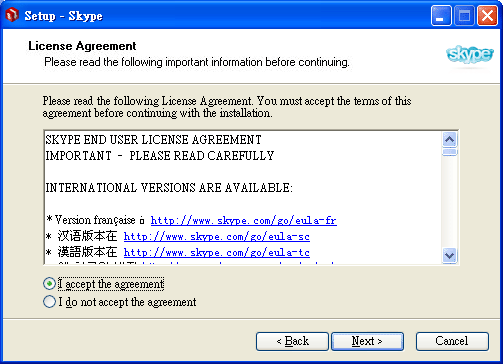
- If you would like to launch Skype after the installation has
completed, make sure the ¡§Launch Skype¡¨ box is checked. Please
make sure your broadband is connected, then select ¡§Finish¡¨ to
complete the installation process.
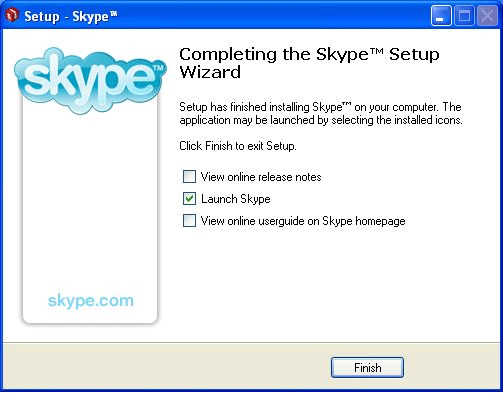
- If you don¡¦t have an existing account, please fill in the information
requested in the ¡§Create a new Skype account¡¨ section.
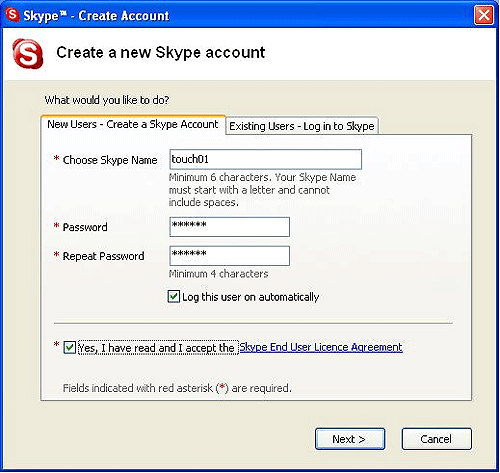
- Your Skype Personal Profile is searchable in the Skype Public
Directory. In order for others to find you, we recommend that
you fill in as many fields as possible. Your e-mail address will
not be visible to others. If you fill in your phone numbers, your
friends can click on the phone numbers on their contact list,
and SkypeOut to you. When you fill out your phone numbers please
remember to add ¡¨+¡¨ and the country code, as shown below:
After filling out the information, select ¡§update¡¨, and you can
start using Skype.
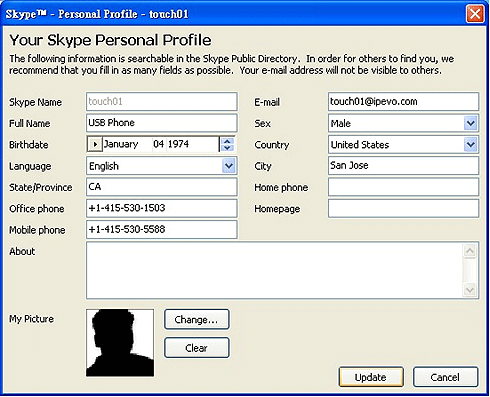
¡@
*The
images in this manual are for visual reference only. These
images are subject to change depending on the operating
system and the version of Skype used.
|
|