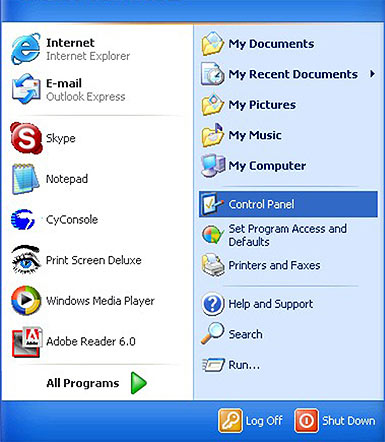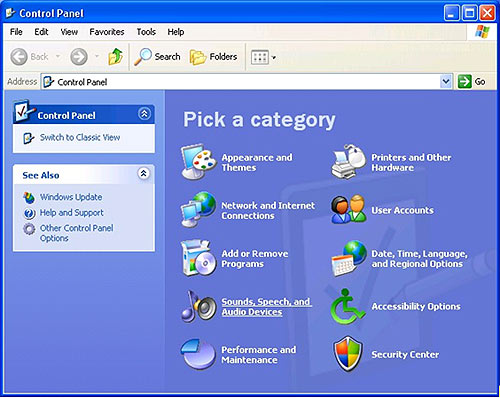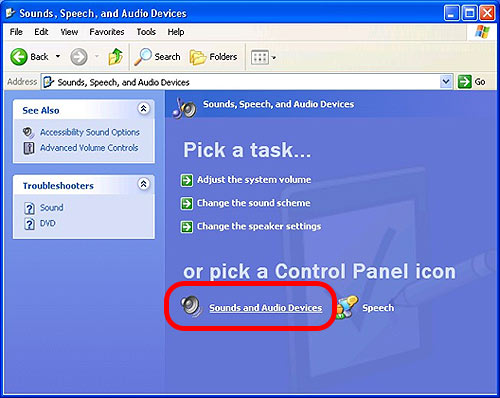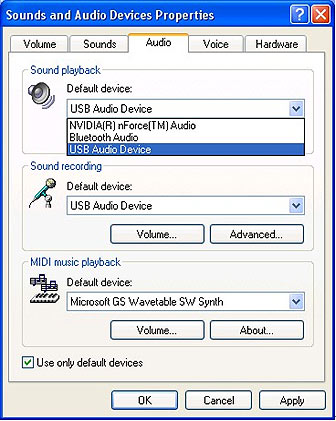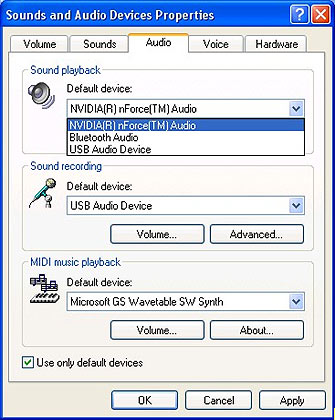| |
Touch-1 has a built-in sound processor; therefore,
it is considered an external sound card to your computer. When you connect
Touch-1 USB Phone to your computer, Windows will set Touch-1 as the default
audio device (All input/output sound will go through your Touch-1 USB Phone).
Although this is convenient for you to plug-and-play your Touch-1 USB Phone,
however, this would change your sound input/output defaults (For example,
your computer's built-in speakers and microphone or external speakers).
If you wish to play your music or sound effects through your computer's
built-in speakers or external speakers, you must change your sound output
settings.
- Please go to your Start menu, then select Control
Panel:
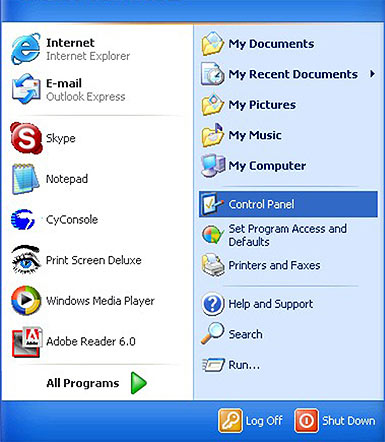
- In the Control Panel window, double click Sounds,
Speech, and Audio Devices.
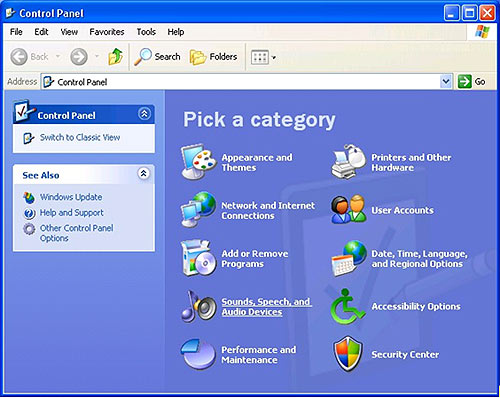
- In the Sounds, Speech, and Audio Device window, double
click Sounds and Audio Devices.
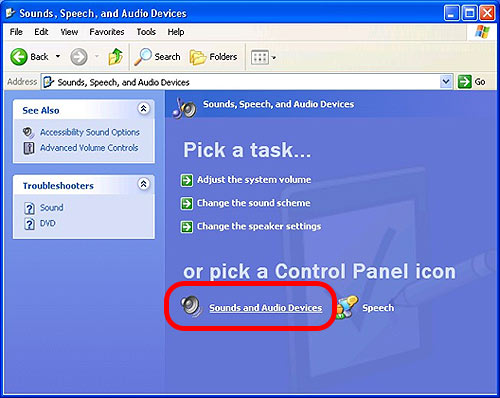
- When the Sounds and Audio Devices Properties window
opens, go to the Audio tab. Under Sound playback,
you will see Default device is set at USB Audio
Device.
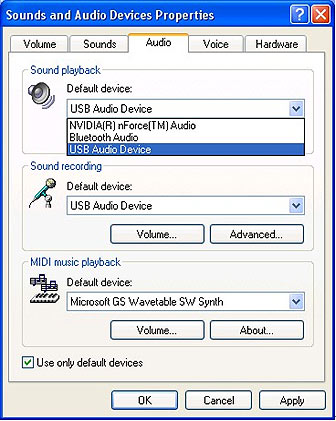
- Under Default devices click on the down arrow,
select your computer's internal sound card (Example: This computer uses
NVIDIAR® nForce™ Audio). Click Apply at the
bottom of the window, then sounds will play through your computer's
build-in speakers or external speakers again. If you wish to use your
computer's built-in sound card for recording, under Sound recording
change the Default device to your computer's internal
sound card.
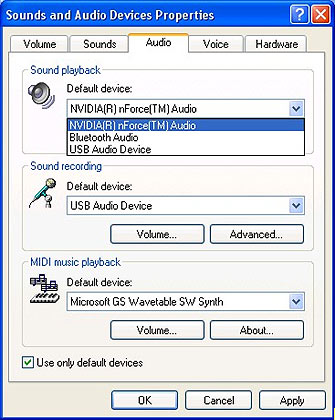 |