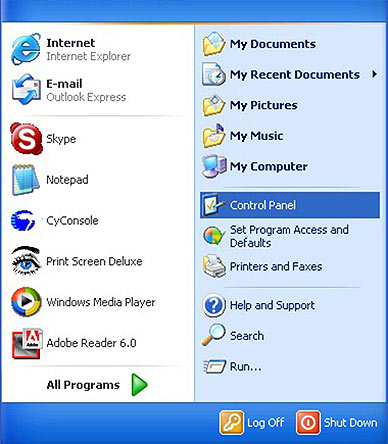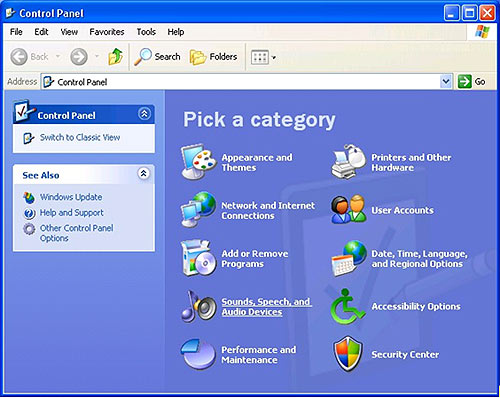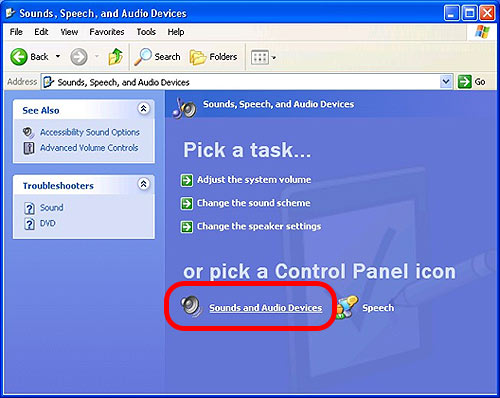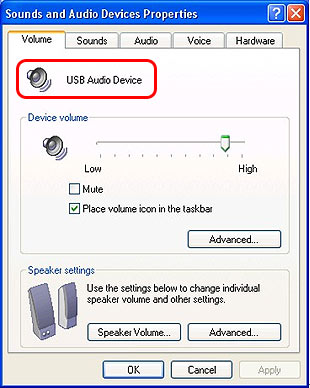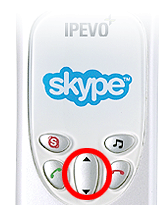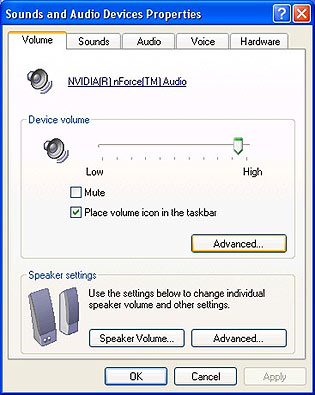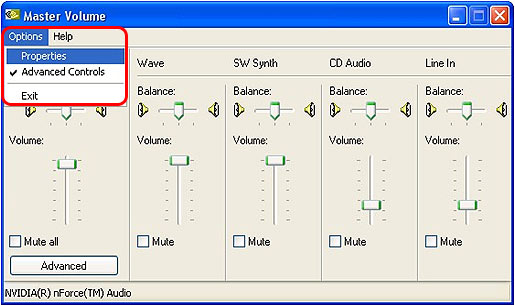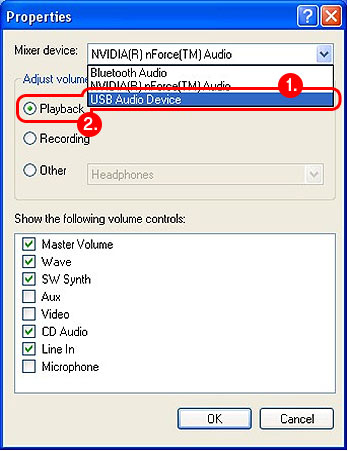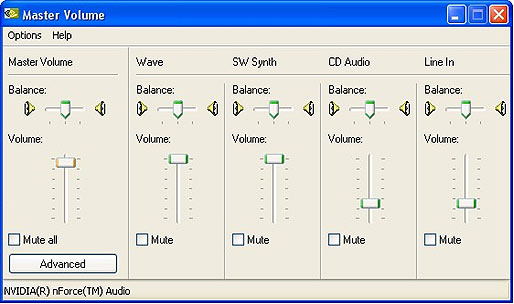| |
You can control the volume of Touch-1 through
Windows. There are 2 ways to adjust the volume, both setting are different.
- First let's check and make sure Touch-1 USB Phone is setup as your
audio input/output: Click on the Start menu then select
Control Panel.
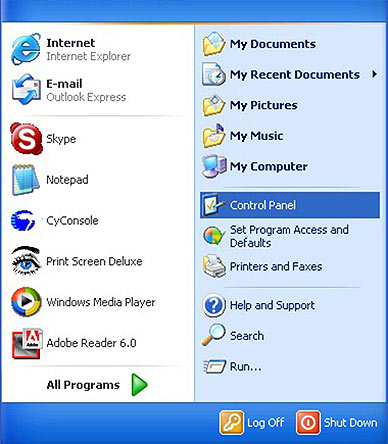
- In the Control Panel window, double click Sounds,
Speech, and Audio Devices.
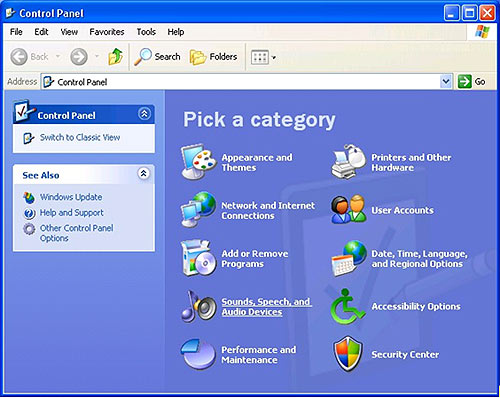
- In the Sounds, Speech, and Audio Devices window,
double click Sounds and Audio Devices.
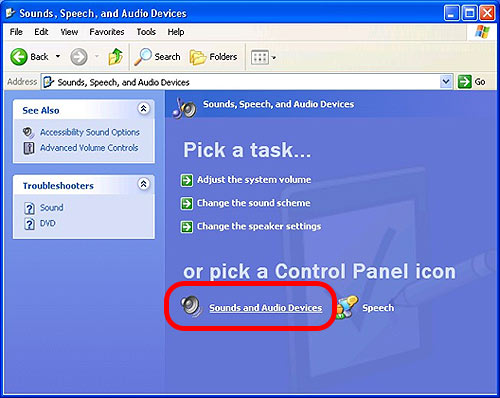
- When Sounds and Audio Devices Properties window opens,
under the Volume tab, if you see USB Audio
Device displayed on the top then this means your USB Phone
is set as your Windows input/output device. (If USB Audio Device
is not set as your Windows input/output device, please skip to 6)
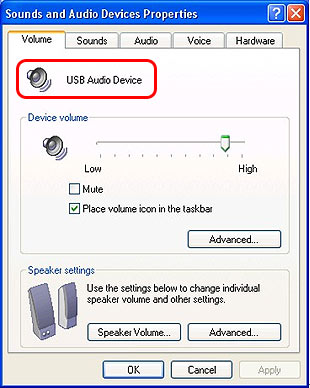
- When your USB Phone is set as your Windows input/output device, you
can adjust the volume on the USB Phone by pressing the Up &
Down button during a phone conversation (The Up & Down
button work as the volume control only during a phone conversation).
Press Up for volume up and press Down
for volume down.
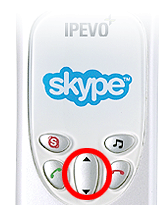
- When Sounds and Audio Devices Properties window opens.
Under the Volume tab, if you do not see USB
Audio Device displayed on the top, this means your USB Phone
is not set as your Windows input/output device. Please go to the middle
of the window then select Advanced…
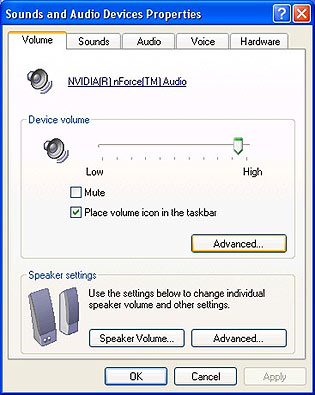
- When Master Volume window opens, click Options
at the drop down menu, then select Properties.
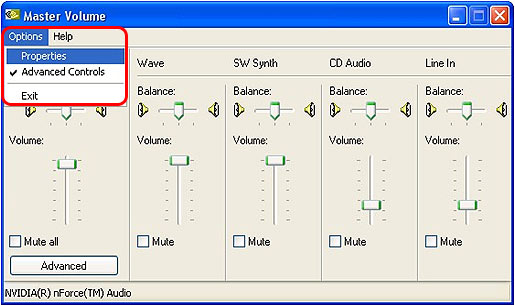
- When Properties window opens, go to the drop down
button for Mixer device:, then select USB Audio
Device and in the Adjust volume section, make
sure Playback is selected. Go to the bottom of the
window click on OK.
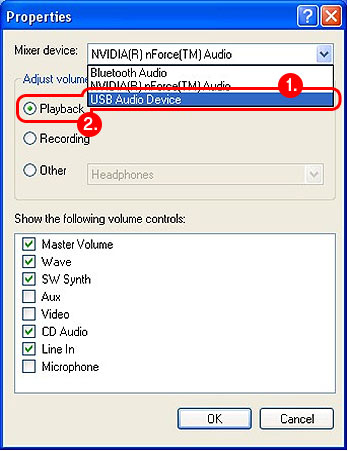
- Now you are back at Master Volume window. You can
control Touch-1 USB Phone volume by adjusting the Master Volume
bar up and down. For more accurate volume adjustment, we recommend adjusting
the volume during a conversation using the USB Phone.
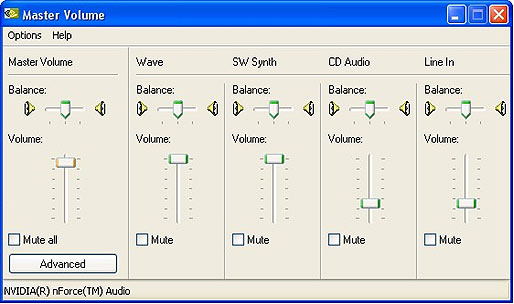 |