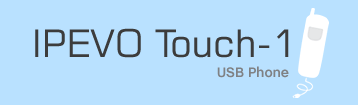| ¡@ |
Installing Skype
First install Skype, included in the CD-ROM, (or download the
newest version on the web:
http://www.skype.com)
and complete the registration procedure. For installation manual,
please click here for detail.
Installing Touch-1 USB Phone Driver
- Do not plug in the USB Phone to your PC or notebook's USB interface
before you have installed the USB Phone Driver in the CD. For
installation manual, please click
here for detail.
- After you have properly installed the Touch-1 USB Phone driver,
please plug in the USB Phone to the USB interface of your PC or
notebook. After a short moment Windows will detect the new hardware
and automatically recognize and enable the USB Phone.
- Press the Show Skype button on the phone, Skype window will
pop up. When Show Skype button is pressed for the first time,
the following Skype warning display will appear:
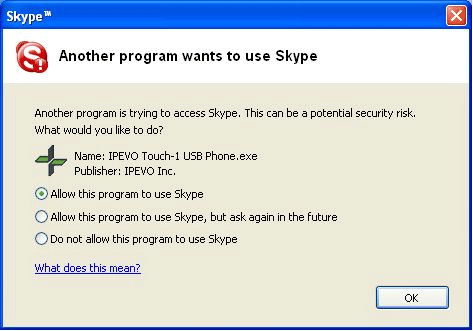
- This is because this USB phone works closely with Skype and
allows you to have direct control of Skype. Thus Skype asks you
whether you would like to allow the USB phone to have direct control
of Skype in the future. Please select the first option: "Allow
this program to use Skype", then select OK. This display
will only appear the first time you allow it, as a security measure
of Skype. It will no longer appear in the future.
- Now you are able to use the USB phone. You will see a double
arrow at the bottom left corner of Skype window, which represents
the USB phone is connected with Skype and you have full control
of it.¡]When the USB Phone is unplugged, the double arrow will
disappear; therefore, you can confirm the connection status by
locating this double arrow.¡^
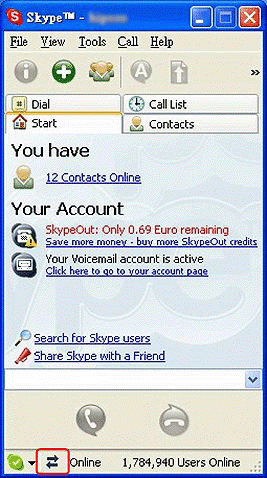
¡@
*The
images in this manual are for visual reference only. These
images are subject to change depending on the operating
system and the version of Skype used.
|